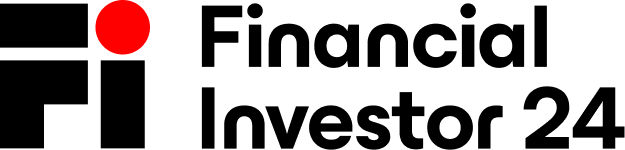You don’t need a design degree—or a pricey creative agency—to build slides that feel polished, confident and professional. With a few solid design principles, some easy-to-use tools, and a bit of care, anyone can lift their decks from amateur to impressive.
Of course, if you’re short on time or looking to take things to the next level, working with PowerPoint (PPT) Design Experts can offer that extra edge. But even without design support, there’s still loads you can do to produce slick, business-ready presentations on your own.
From fonts and colour to layout, spacing and visuals, this guide walks you through the essentials of smart, professional slide design—without needing to call in a designer.
1. Why Slide Design Still Matters
Let’s face it—people’s attention spans are getting shorter. The way you present your message is just as important as the message itself. A messy, overcrowded deck can undermine your credibility quickly—especially if you’re pitching, giving an update, or reporting to key stakeholders.
And it’s not just theory—it’s backed by neuroscience. Studies show people retain 65% of information when it’s presented visually, compared to just 10% from spoken word alone (appscreenrecorder.com). Well-designed slides don’t just look sharp—they help your ideas land and stick.
2. You Don’t Need Fancy Software or a Design Budget
Let’s clear this up: creating professional slides doesn’t mean you need expensive software or a freelance designer.
Thanks to user-friendly platforms like PowerPoint, Google Slides and Canva, it’s easier than ever to create clean, cohesive presentations yourself. The real secret? Clarity, consistency, and a bit of restraint—not flashy graphics.
3. Use Clear, Consistent Typography
Your choice of font does more than you think. It sets the tone and subtly shapes how your message is received.
- Pick a clean, professional font like Calibri, Arial or Montserrat. Avoid anything overly stylised or decorative.
- Stick to 1–2 fonts max, and apply them consistently across headings, body text and captions.
- Keep sizes consistent—same size for headings, same for body copy.
Think of it like a dress code for your content: tidy, structured and easy to follow.
4. Align Everything with Purpose
We’ve all seen slides where nothing quite lines up. It’s distracting—and totally fixable.
- Use alignment tools and gridlines in your presentation software to neatly line up text, shapes and images.
- Keep your margins even, and avoid floating elements that feel randomly placed.
It’s a bit like tidying your desk—subtle, but it makes a big difference to how professional everything feels.
5. Stick to a Cohesive Colour Scheme
A carefully chosen colour palette can instantly lift your slides. On the flip side, too many mismatched colours can bring the whole thing down.
- Use 2–3 complementary colours throughout your deck.
- Make sure your text contrasts well with the background. The UK government’s accessibility standards recommend a contrast ratio of at least 4.5:1 for body text (accessibility.blog.gov.uk).
Tools like Coolors or Adobe Color make it easy to put together stylish, accessible colour schemes.
6. Simplify Your Text
Slides shouldn’t be stuffed with information—they’re there to support what you’re saying, not duplicate it.
- Ditch the long paragraphs. Use short phrases or bullet points—5 to 6 lines max per slide.
- Focus on one idea at a time. It keeps things easier to follow and helps you stay on track.
Think of each slide as a headline, not a transcript. Save the detail for what you say out loud.
7. Use High-Quality, Legal Images
Low-res images or awkward clipart can instantly cheapen your message—but it’s easy to avoid.
- Use high-resolution, relevant visuals that reinforce what you’re saying.
- Source them from royalty-free sites like Unsplash or Pexels to stay legal and on-brand.
If the image doesn’t add value? Leave it out. Clean beats cluttered every time.
8. Embrace White Space
Blank space isn’t wasted space—it’s what gives your content room to breathe.
- Don’t feel like you need to fill every corner of the slide.
- Leave margins around text and visuals to draw focus where it matters.
It’s the difference between walking into a tidy room or one crammed to the ceiling. Calm wins.
9. Establish a Clear Visual Hierarchy
Your audience should know exactly where to look first, second and last—without needing arrows to tell them.
- Use font size, weight and colour to create hierarchy—big bold titles, mid-sized subheadings, regular body copy.
- Keep related items grouped visually so the layout feels intuitive.
A slide with a standout title, a single sharp point, and a call to action? Perfectly clear.
10. Use the Right Tools (And Let Them Help)
You don’t need to design every slide from scratch. Loads of tools can give you a head start.
- Canva offers sleek, customisable templates with drag-and-drop simplicity.
- PowerPoint Designer suggests layout options based on your content—surprisingly helpful when you’re stuck.
- Google Slides, Beautiful.ai, and Visme all offer smart templates and automation features.
Choose what fits your workflow—and run with it.
11. Final Checklist: Is Your Deck Ready?
Before you present, run through this quick checklist:
✔️ Fonts are clean and used consistently
✔️ All elements are properly aligned
✔️ Colours work well together and meet accessibility standards
✔️ Slides aren’t overloaded with text
✔️ Images are high-quality and copyright-compliant
Tick these off, and you’re already ahead of the curve.
12. Wrapping Up: It’s All in the Details
Creating polished slides doesn’t mean you need to be a designer—just a bit of discipline, consistency and attention to detail. When your slides look clear and confident, your message has a better shot at landing the way it should.
A great presentation doesn’t shout—it speaks with clarity. And that’s what people remember long after the last slide.